Loon
Not Recommended
Since Loon doesn't support Jego's latest protocols, Jego doesn't recommend continued use. by 20250714
Please use Jego's recommended clients
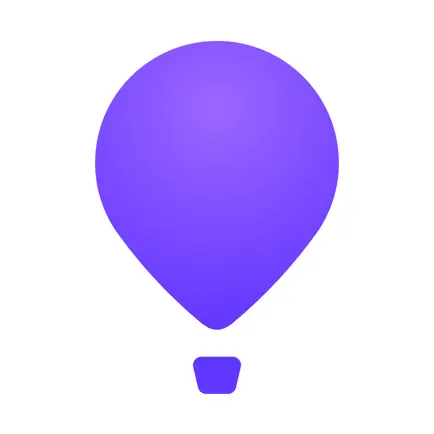 Get Loon
Get Loon
Currently Loon has been required by the government to be removed from the mainland China App Store. Please switch to non-mainland China regions (such as US, Hong Kong, Japan regions), then purchase and download.
Registration Tutorial
If you want to register your own non-mainland App Store account, please refer to related tutorials or purchase ready-made accounts.
Purchase Channels
You can purchase overseas Apple IDs at rocketgirls.space and purchase gift cards for recharge.
Note: Jego has no cooperation relationship with this platform.
Download Loon
Open the "App Store" app > My avatar > Scroll to the bottom of the page to log out your Apple ID > Log in to non-mainland China region Apple ID>Search for Loon and install
Add Subscription
In the Jego - Control Panel, click on Subscription Nodes in the left navigation bar, find the Loon subscription address and click Copy.

Jego subscription service mobile panel: https://jego.us
Enter Loon, follow the path Profile -> All Nodes -> ➕ and click to the following image, paste the copied subscription address into the address bar, fill in the name at the same time, and finally click the confirm button in the upper right corner to complete the addition.
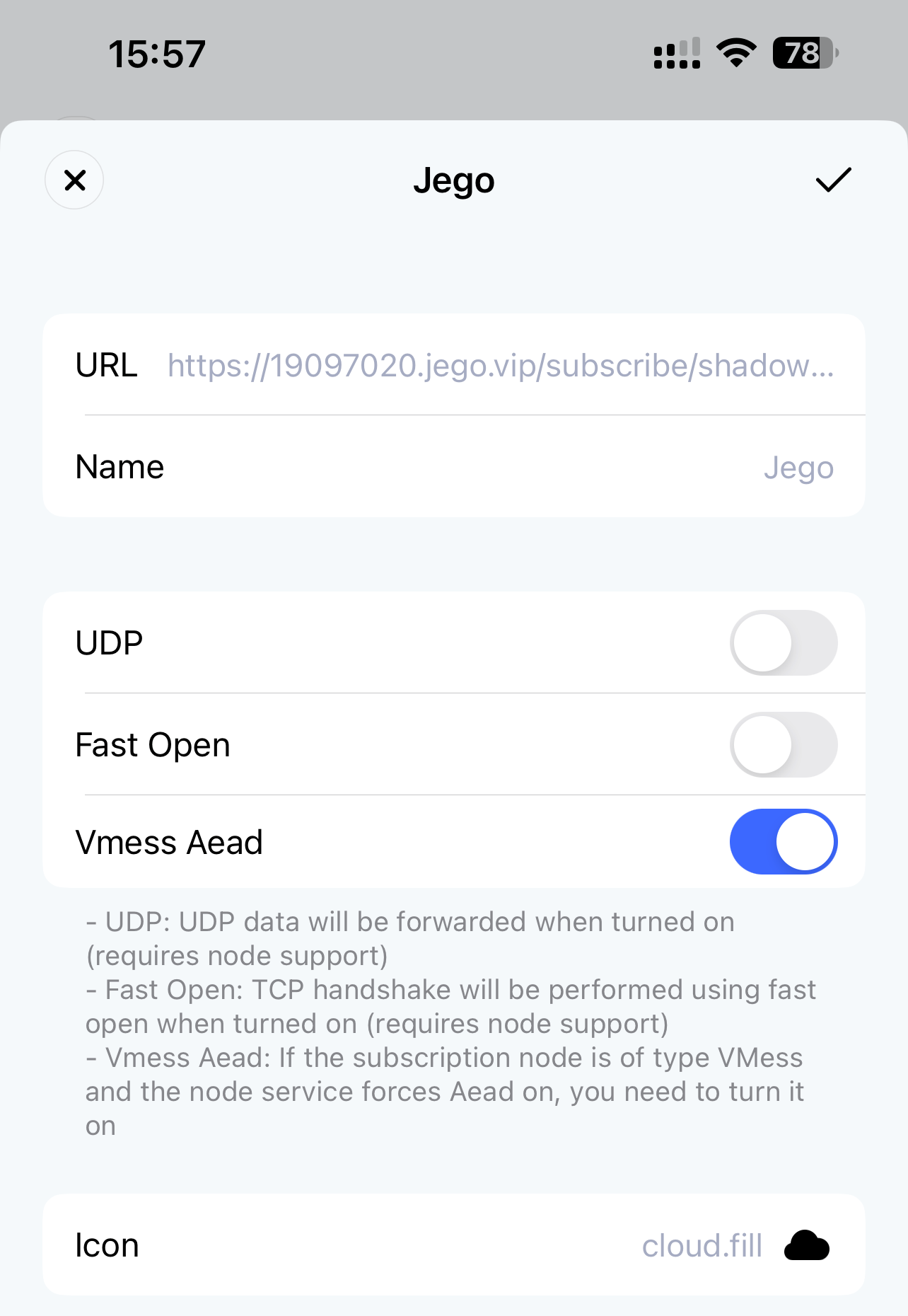
Update Subscription
Please follow the path Profile -> All Nodes, find the update button as shown in the image below, click to update, to ensure the Jego subscription is in the latest state.
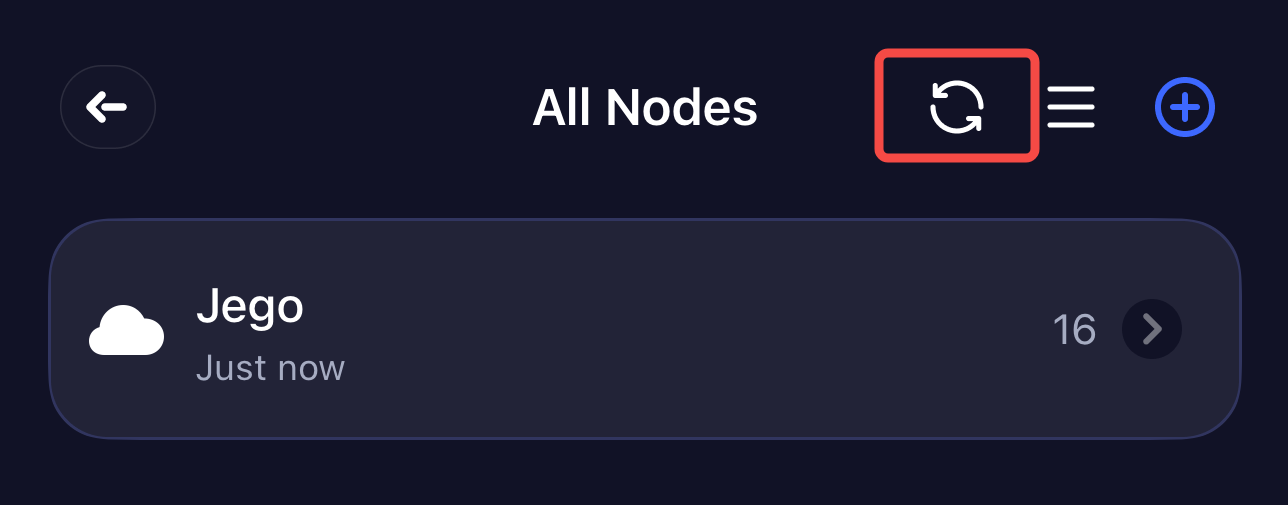
Connect to Server
Click the switch in the upper right corner of the Loon homepage to connect to the server. When first started, it will request VPN permissions, and you need to click OK to allow.
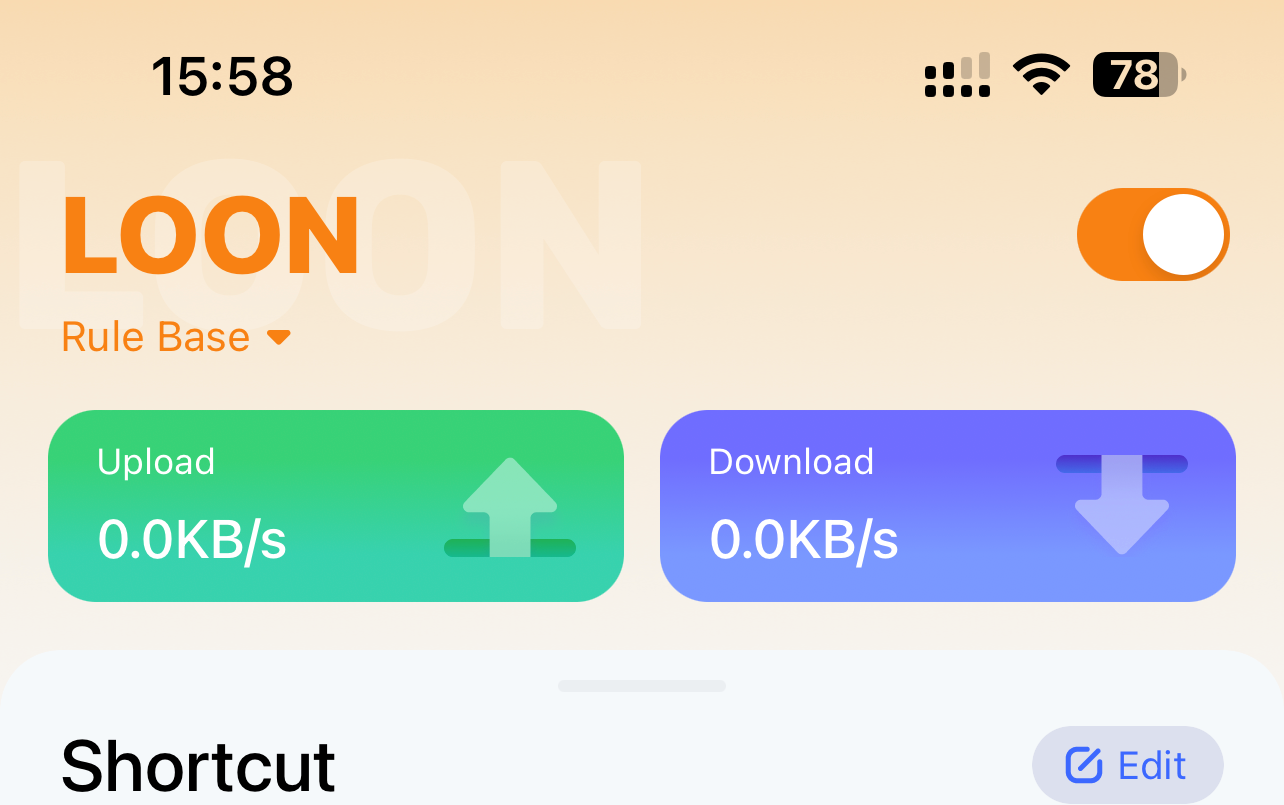
Traffic Mode Selection
Click the small text below LOON in the upper right corner of the homepage, and after clicking, the traffic modes as shown in the image below will be displayed, you can choose
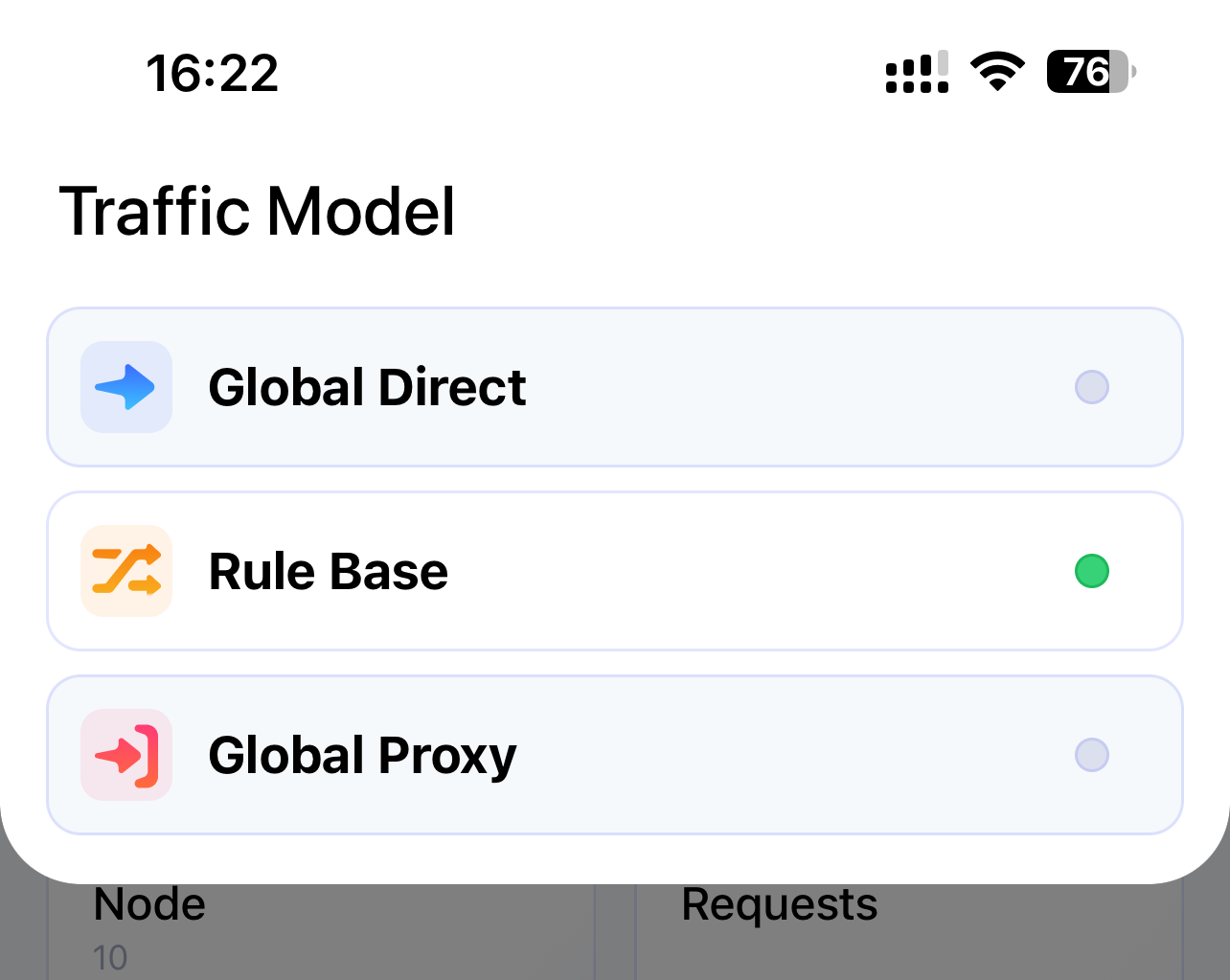
- Global Direct (Global direct connection, equivalent to not going through proxy)
- Rule Base (Rule-based selective direct connection and proxy)
- Global Proxy (Global proxy, equivalent to all going through proxy)
Common Issues
Q: The configuration file has been set up and VPN is also turned on, why can't I connect to the external network?
A: Check if the proxy server IP in your configuration is correct; check in phone settings whether Loon's WLAN and Cellular Network is checked.