FlClash
A multi-platform proxy client based on Mihomo (formerly ClashMeta), simple to use, open source and ad-free.
Welcome
Welcome to the 2025 FlClash usage tutorial
FlClash is an open-source multi-platform proxy client based on Mihomo (formerly ClashMeta), developed using the Flutter framework, supporting Windows, Android, macOS and Linux platforms. Its intuitive and user-friendly interface design allows users to easily configure proxy settings, manage routing rules, and view real-time traffic monitoring. It's completely open source and ad-free, so users don't need to worry about privacy and security issues.
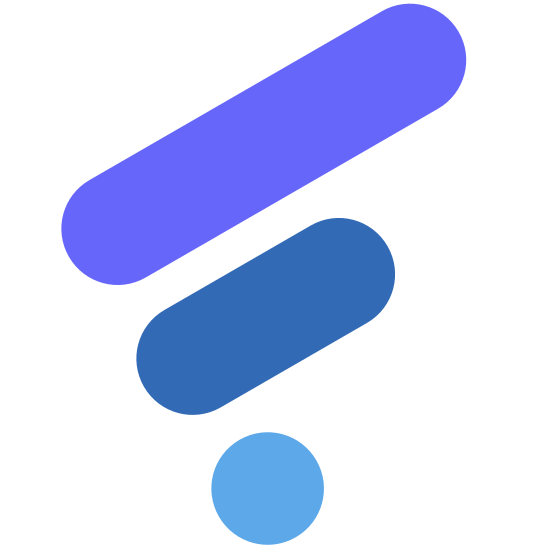 Get FlClash
Get FlClash
- Github release: https://github.com/chen08209/FlClash/releases
After opening the Github Release page, you'll see many installation packages. Don't worry, just download and install according to your operating system.
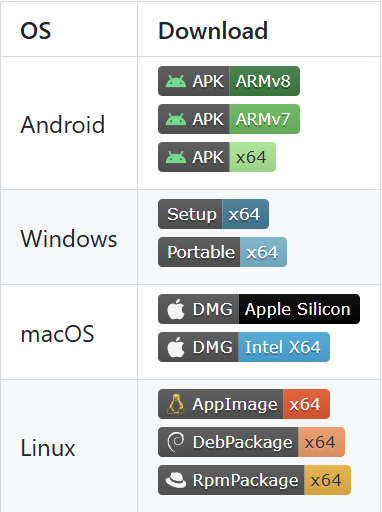
Download Instructions:
- Android phones generally download the first one
- Windows generally download the first one
- macOS generally download the first one
- Linux generally download the first one
Operation Interface
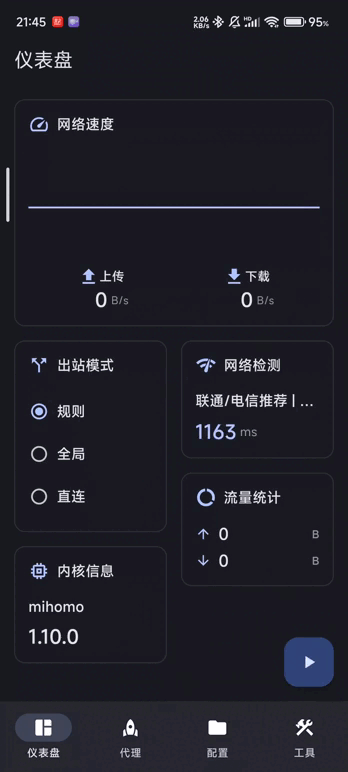
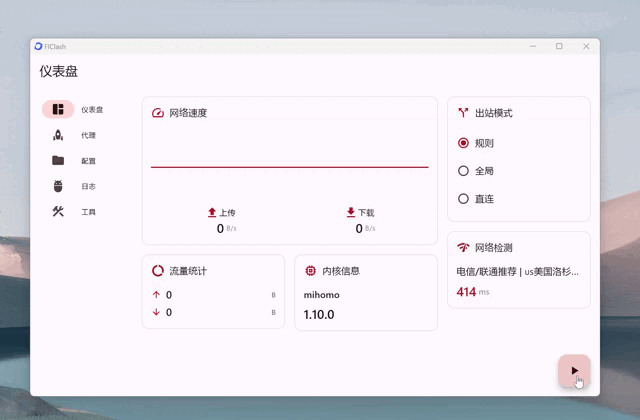
Add Subscription
In the Jego - Control Panel, click on Subscription Nodes in the left navigation bar, find the Mihomo subscription address and click Copy.
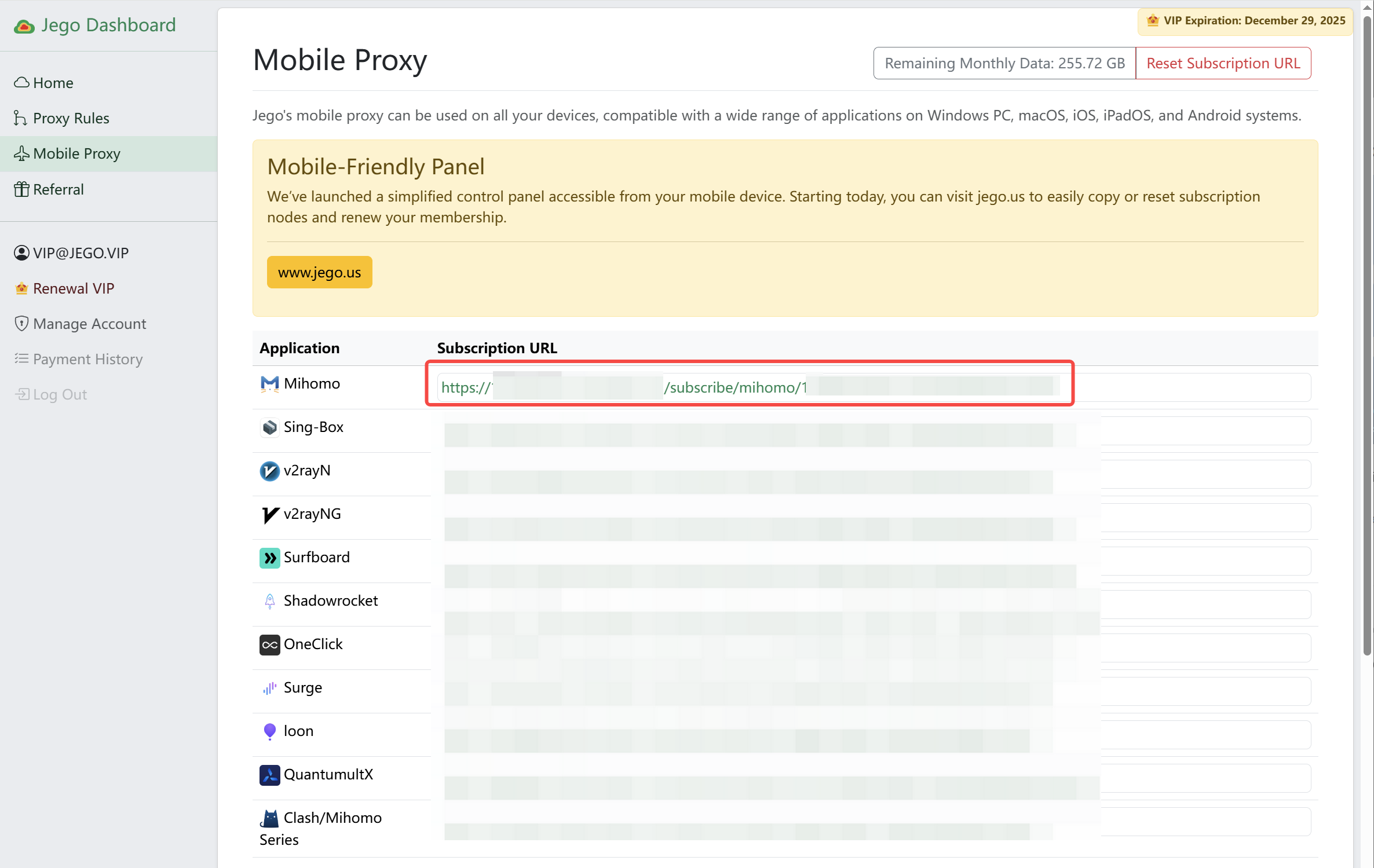
Jego subscription service mobile panel: https://jego.us
Open FlClash, go to Configuration > New Configuration+ > URL.
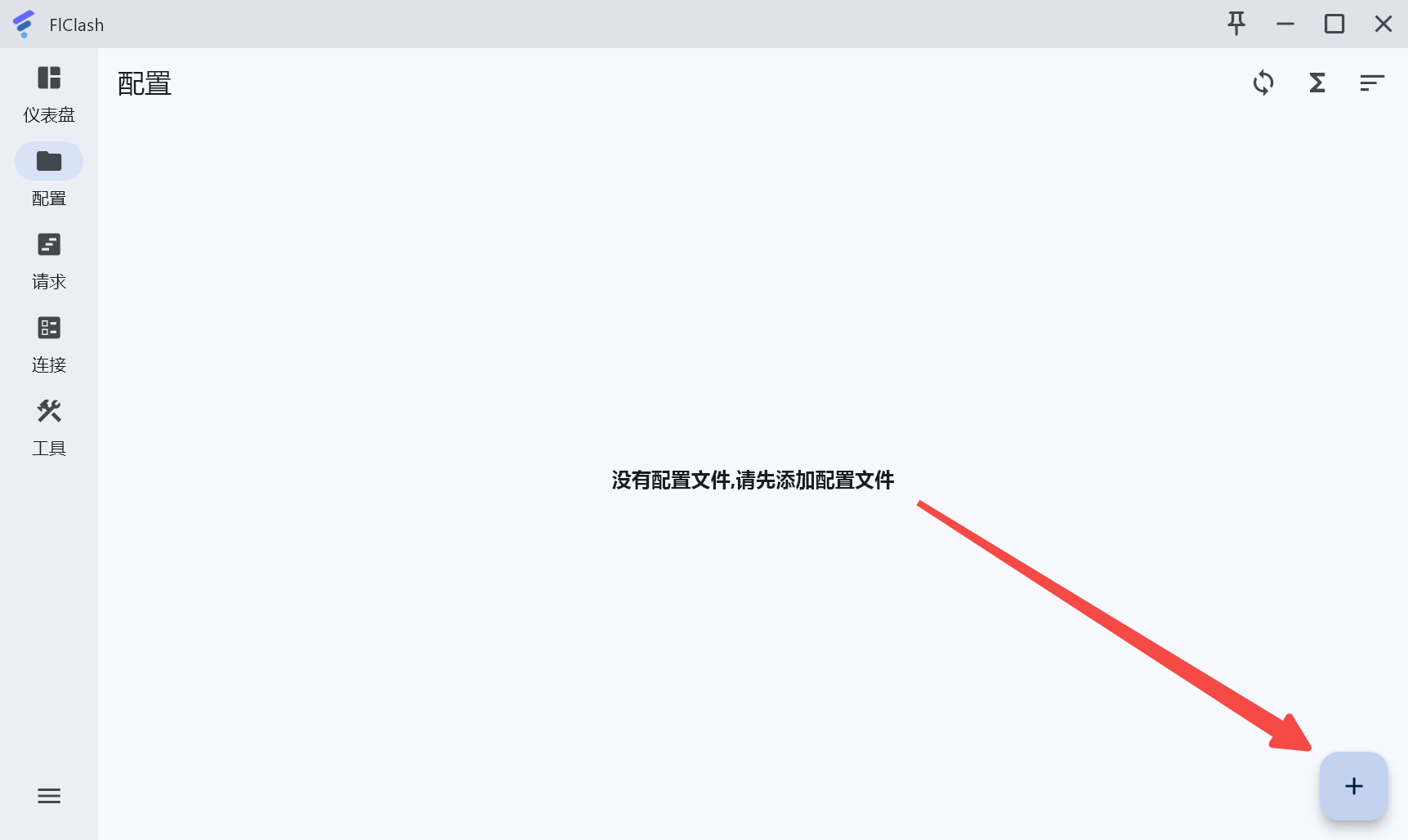
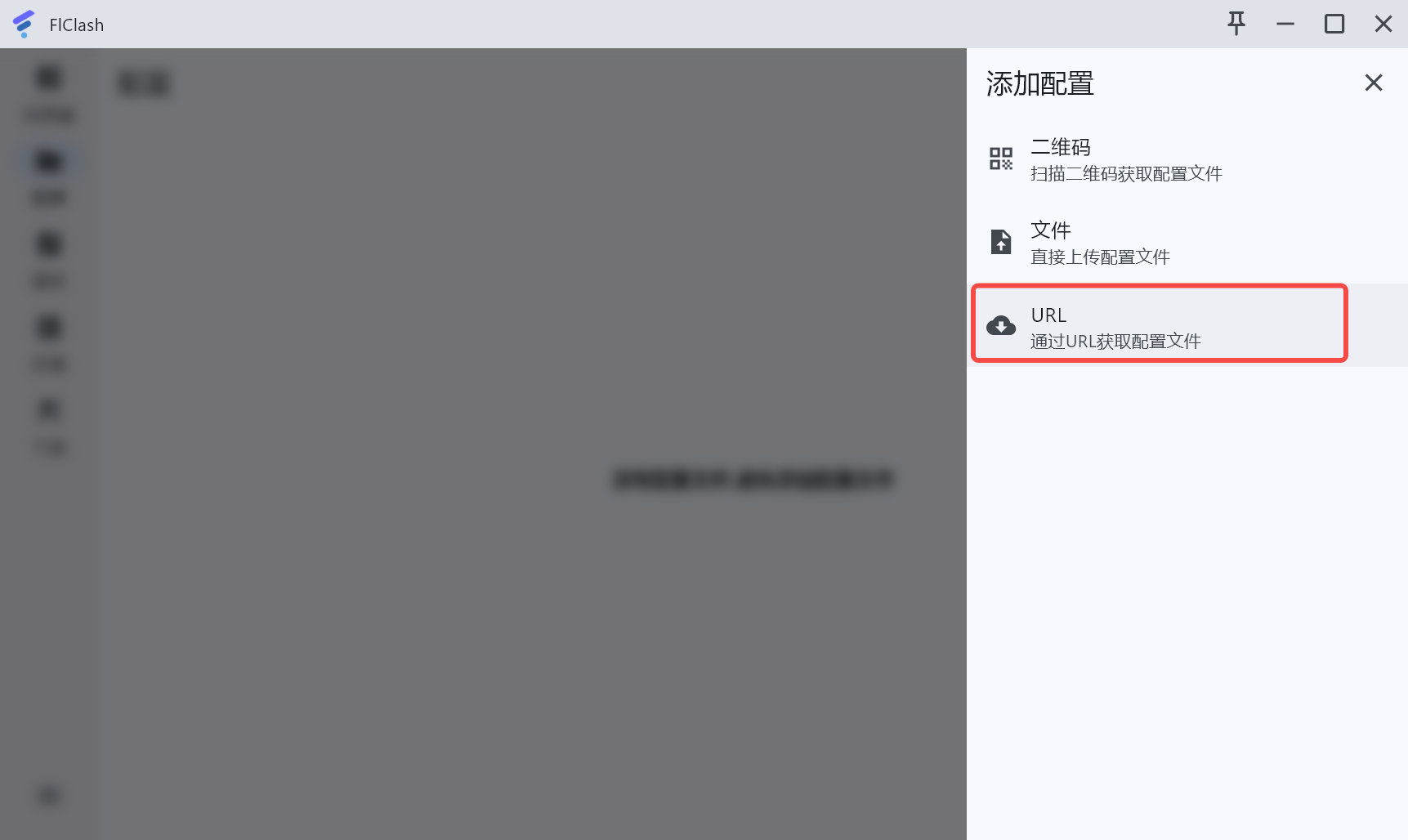
Copy the URL just now into the dialog box, then click submit. After successful import, you'll see the imported proxy configuration on the configuration page.
Click three dots -> Edit in the upper right corner of the configuration file. Don't change anything except the name.
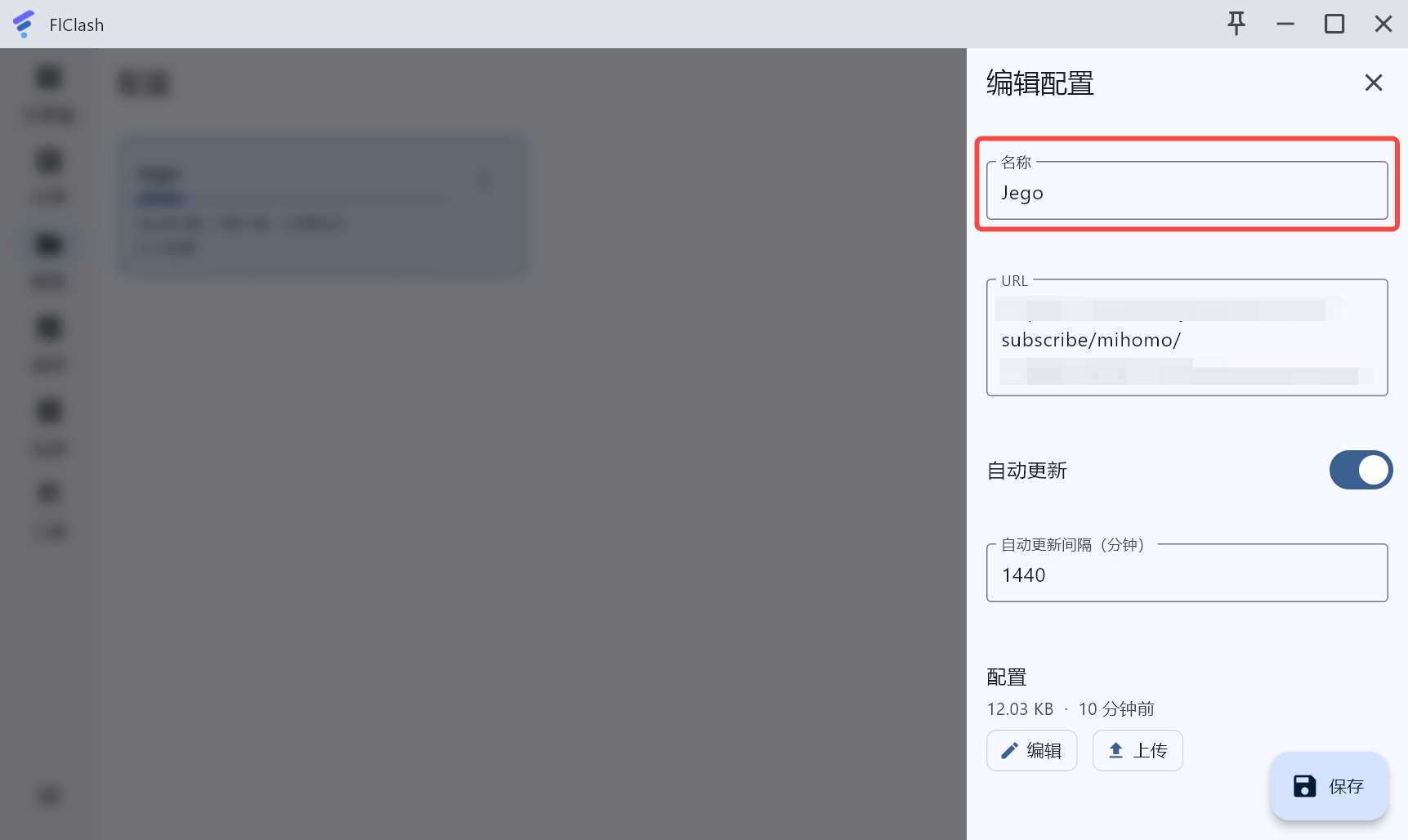
Click three dots -> Sync in the upper right corner of the configuration file, which means updating the subscription file.
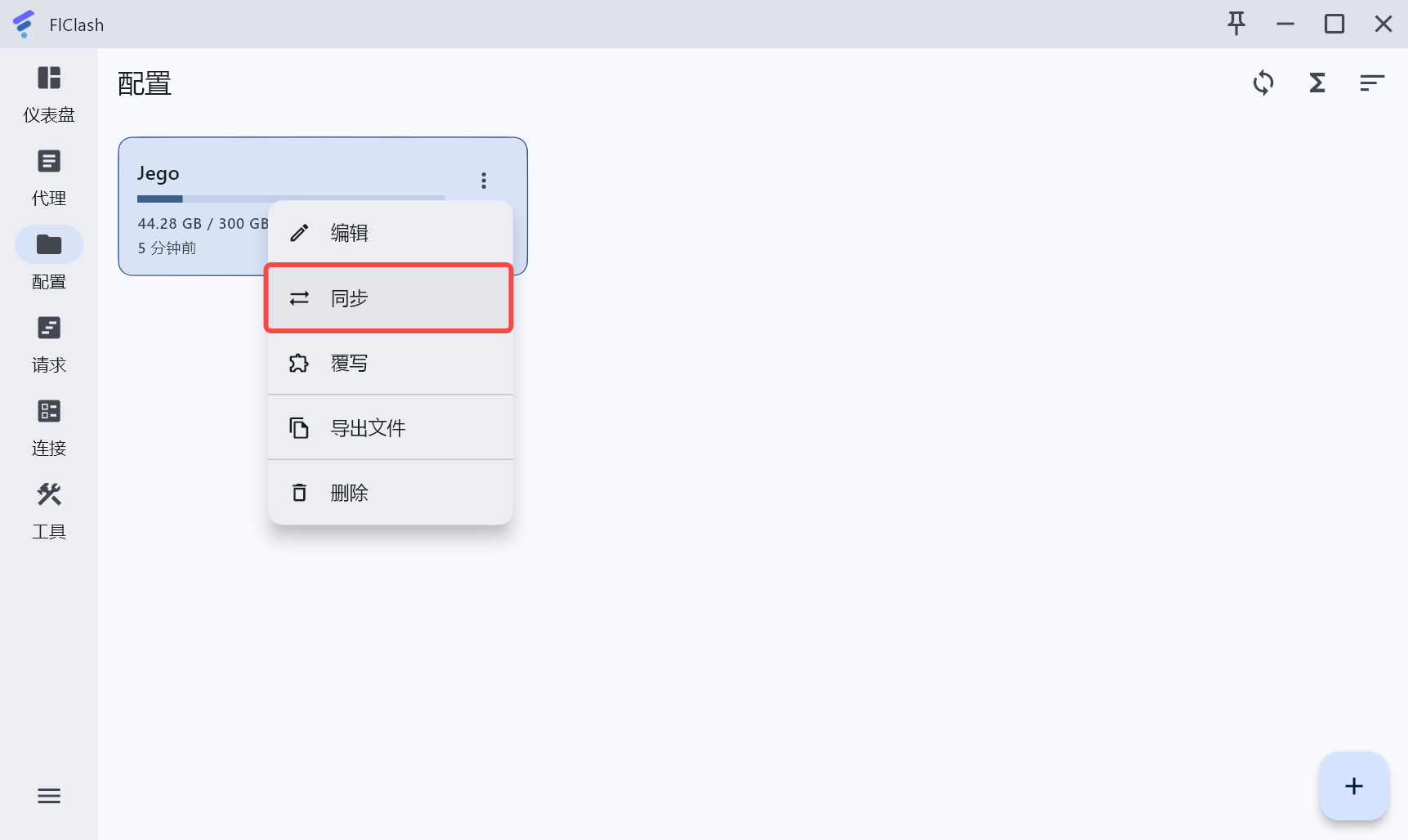
Enable Proxy
Then return to the dashboard: select Rule for outbound mode, turn on virtual network card, then click Start in the bottom right corner.
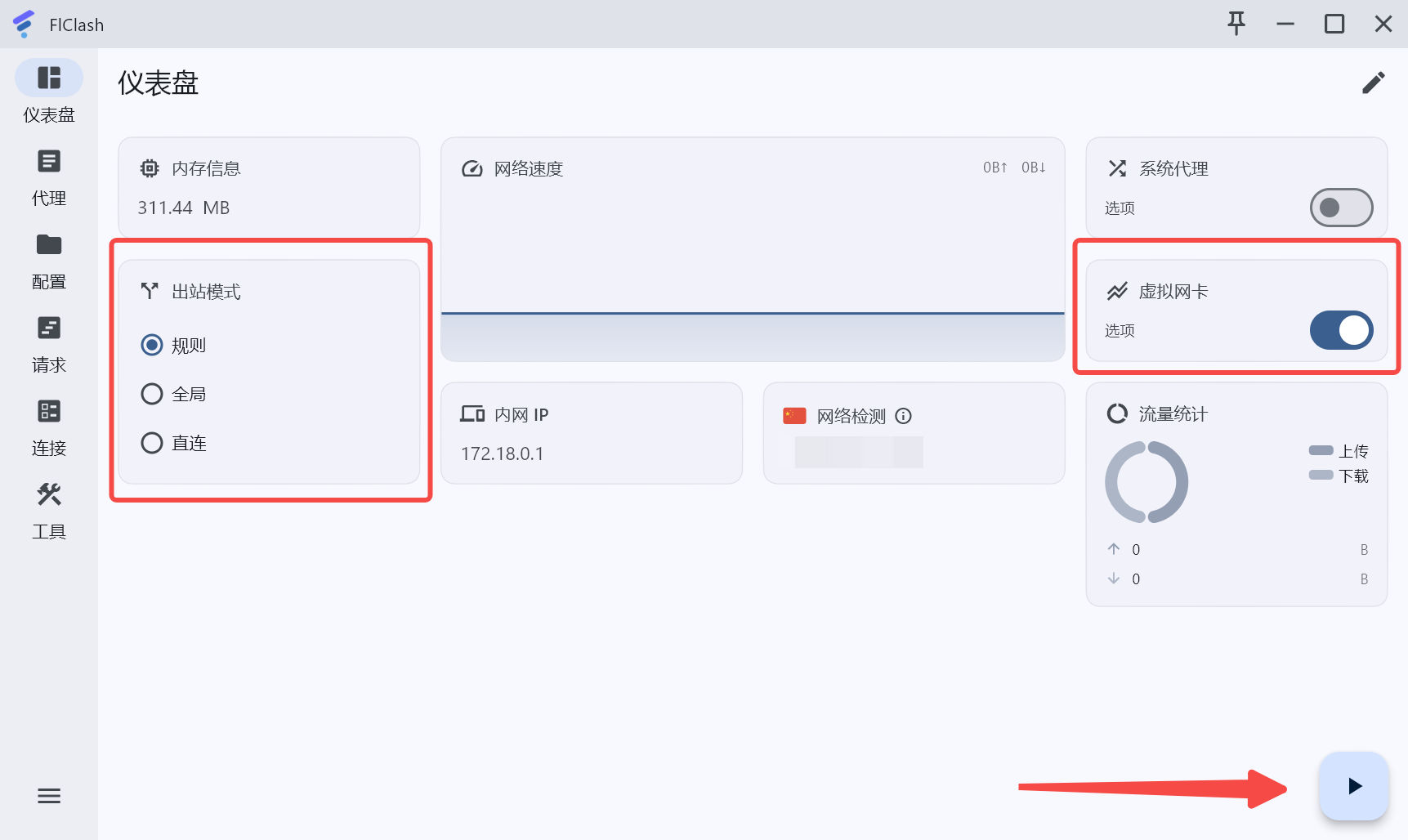
FlClash successful running interface is as follows:
- The IP detected by the network changes from China to overseas
- The start button becomes a running time statistics
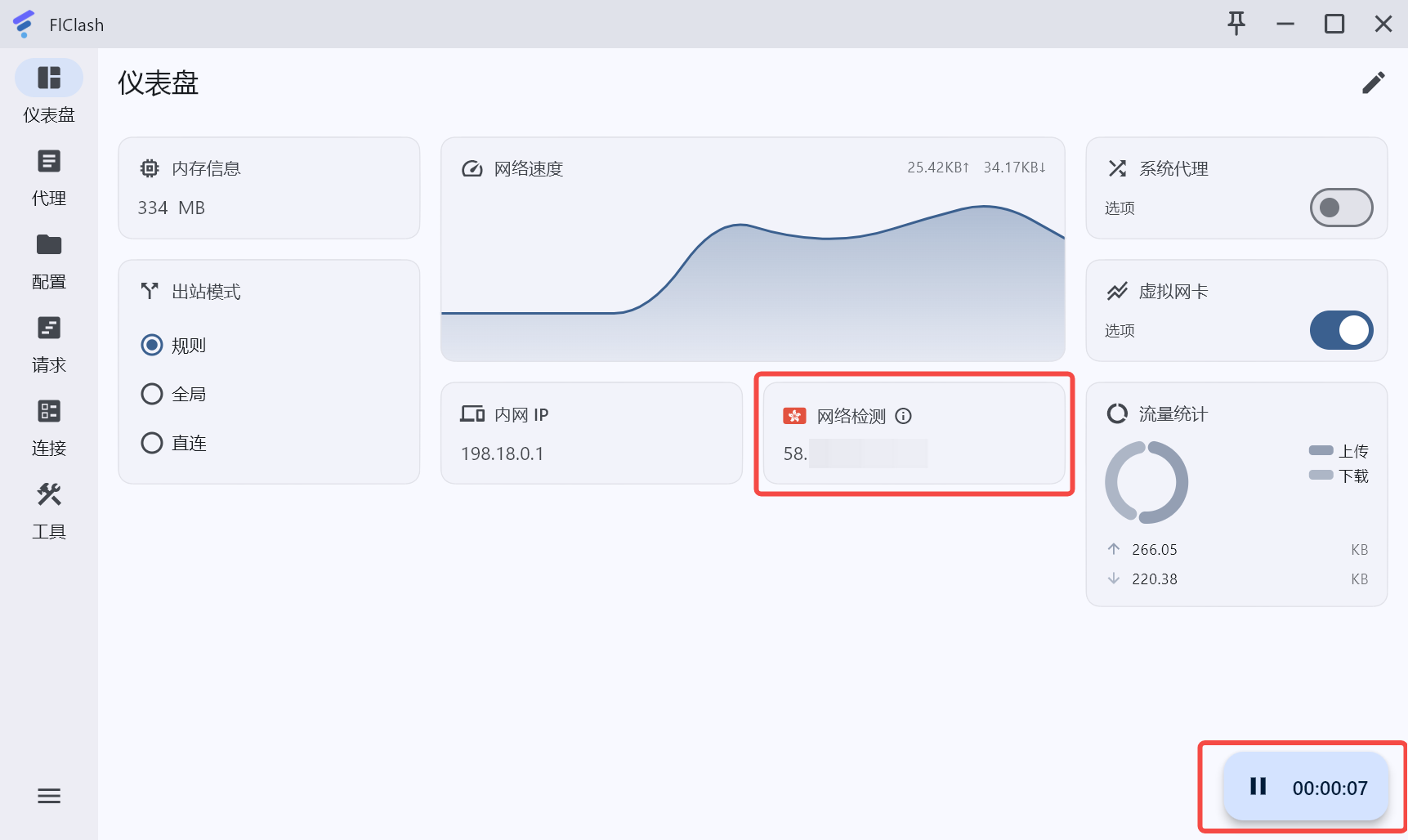
Node Selection
Proxy Interface Bug - Restart is the Solution
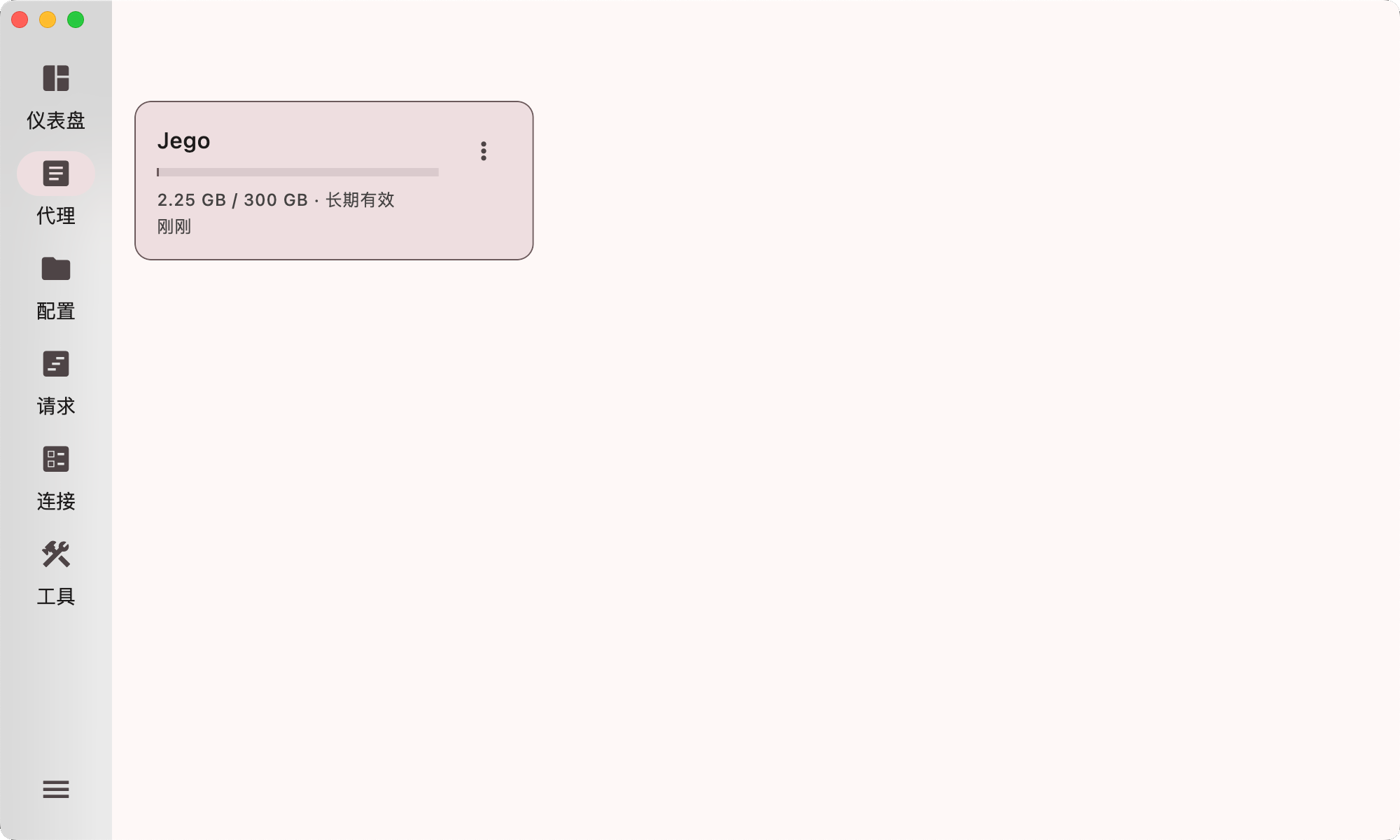 If you encounter an issue where the proxy interface only shows configuration files (without displaying node servers), this is a FlClash interface bug that occurs when adding configuration for the first time. Simply restart FlClash to resolve this issue.
If you encounter an issue where the proxy interface only shows configuration files (without displaying node servers), this is a FlClash interface bug that occurs when adding configuration for the first time. Simply restart FlClash to resolve this issue. Click on Proxy: Choose according to your actual situation.
Note: Low latency doesn't mean fast speed, high latency doesn't mean slow speed, feel it yourself.
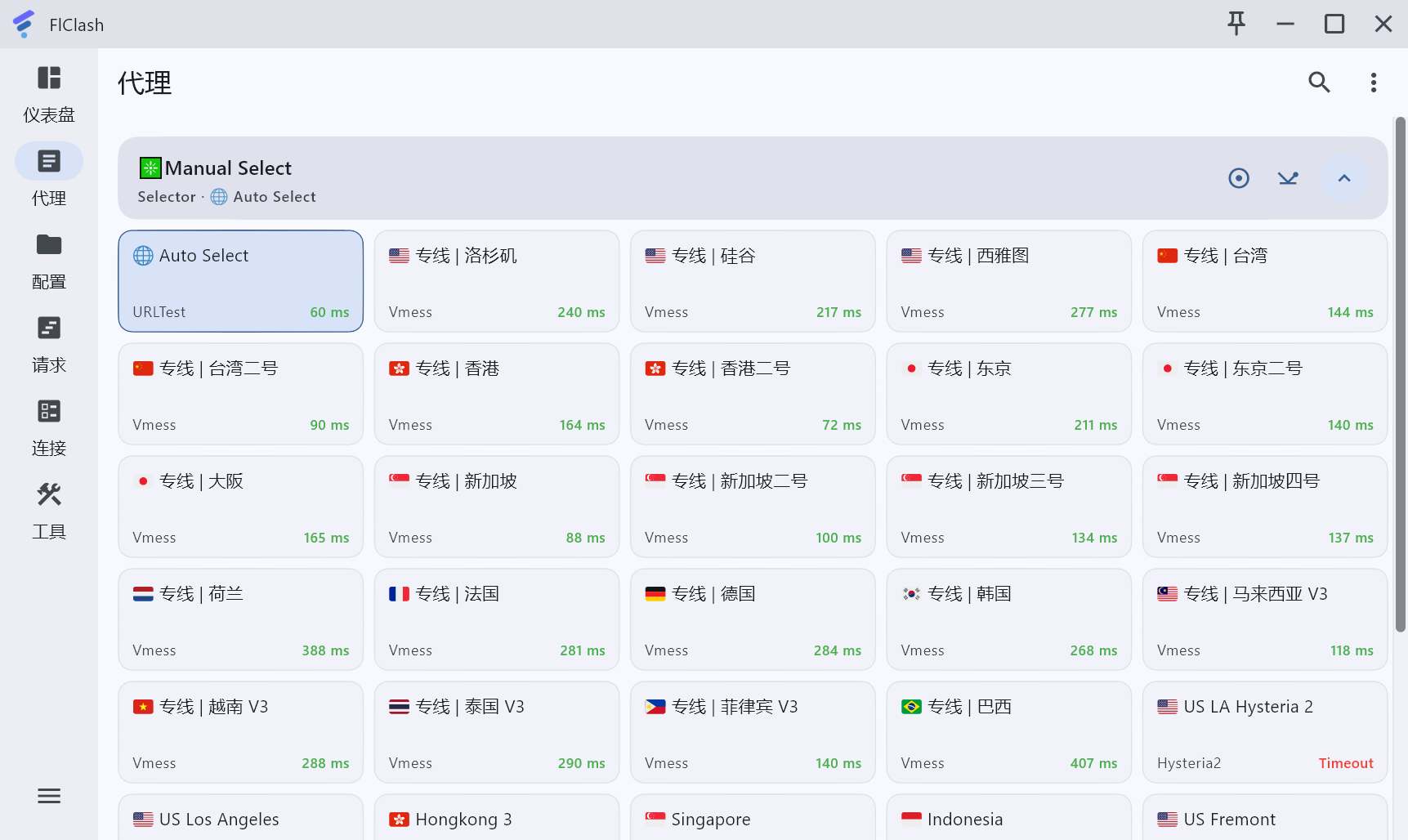
Select Outbound Mode
Rules / Rule: Only proxy foreign traffic
Suitable for users who use both domestic and foreign services.
Mainland traffic will not consume package data.
When querying IP on mainland websites, you get the local IP address.
When querying IP on foreign websites, you get the proxy IP address.
Traffic routing rules cannot be comprehensive and have timeliness. If you encounter the following situations, try global proxy.
- Unable to open international websites;
- Slow loading of international websites;
Direct / Direct: Do not proxy any traffic
Choosing this mode will result in inability to bypass restrictions, with the same effect as not using VPN.
Global / Global: Proxy all traffic
Suitable for users who do not rely on mainland services.
Very effective for foreign traffic, mainland traffic will be slowed down.
FlClash Mobile Version Usage Tutorial
Please watch from 2 minutes 04 seconds of this video.