How to Install
Latest Version
Please be sure to check and update to the latest version of Jego through the Stay Connected page to ensure that Jego can normally break through blocks and perform cross-border access in certain specific regions.
How to Install Jego on Microsoft Edge
Reminder
First upgrade Edge to the latest version.
Online Installation
- Visit: https://microsoftedge.microsoft.com/addons/detail/bkpoijbobhmbglhjjmnoedomdoabilol
- Click "Get" in the upper right corner of the page to complete installation.
Important Note
Jego will take over your Edge proxy settings. When first installed, Edge will remind you that this extension is controlling your Internet connection. Please choose to keep changes so that Jego can normally break through network blocks.
Manual Installation
First go to the Jego official website: https://www.jegocloud.com/, and download the CRX installation package provided by the official website, extract it and prepare the CRX file.
➊ Enter edge://extensions/ in Edge browser
➋ Turn on Developer mode
➌ Click Load unpacked, select the prepared Jego .CRX file to install.

How to Install Jego on Google Chrome
Reminder
First upgrade Chrome to the latest version.
Online Installation
- Visit: https://chrome.google.com/webstore/detail/bnnamacamhjbdoimlbkegmbgkekphcbb
- Click "Add to Chrome" in the upper right corner of the page to complete installation.
Manual Installation
First go to the Jego official website: https://www.jegocloud.com/, and download the CRX installation package provided by the official website, extract it and prepare the CRX file.
➊ Enter chrome://extensions/ in Chrome browser
➋ Turn on Developer mode
➌ Click Load unpacked, select the prepared Jego .CRX file to install.


Initial Settings After Installation
| Edge Browser Initial Settings | Chrome Browser Initial Settings |
|---|---|
|
|
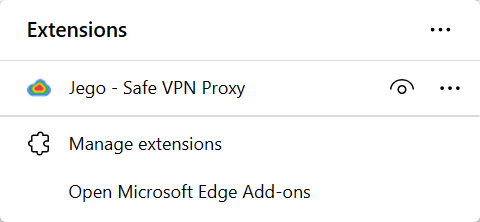 |  |
How to Install Jego on Other Browsers
Note
Other browsers must have Chromium kernel 120 or above to support Jego installation.
QQ Browser
Visit https://jegocloud.com/, download CRX package for Jego, extract the downloaded zip file to get the .crx file.
Open QQ Browser, click the "≡" in the upper right corner, then click Application Center.

- Click Manage My Applications, and check Developer Mode in the upper right corner.

- Drag and drop the crx file downloaded in step 1 onto the browser's extension page to complete installation.

360 Browser
Visit https://jegocloud.com/, download CRX package for Jego, extract the downloaded zip file to get the .crx file.
Open 360 Browser, click the icon with four colored squares in the upper right corner, then click Manage.

- Then click Advanced Management in the upper right corner of the new page again.

- In the upper right corner of the page, check to turn on Developer Mode.

- Drag and drop the crx file downloaded in step 1 onto the browser's extension page to complete installation.

How to Install Jego on PC or Mobile?
➡️ For tutorials on implementing proxy access on PC and mobile, please go to How to Use Proxy on PC or Mobile to learn more.
Jego mobile proxy subscription addresses can be used on all your devices and are compatible with numerous applications on Windows PC, macOS, iOS, iPadOS, and Android systems.